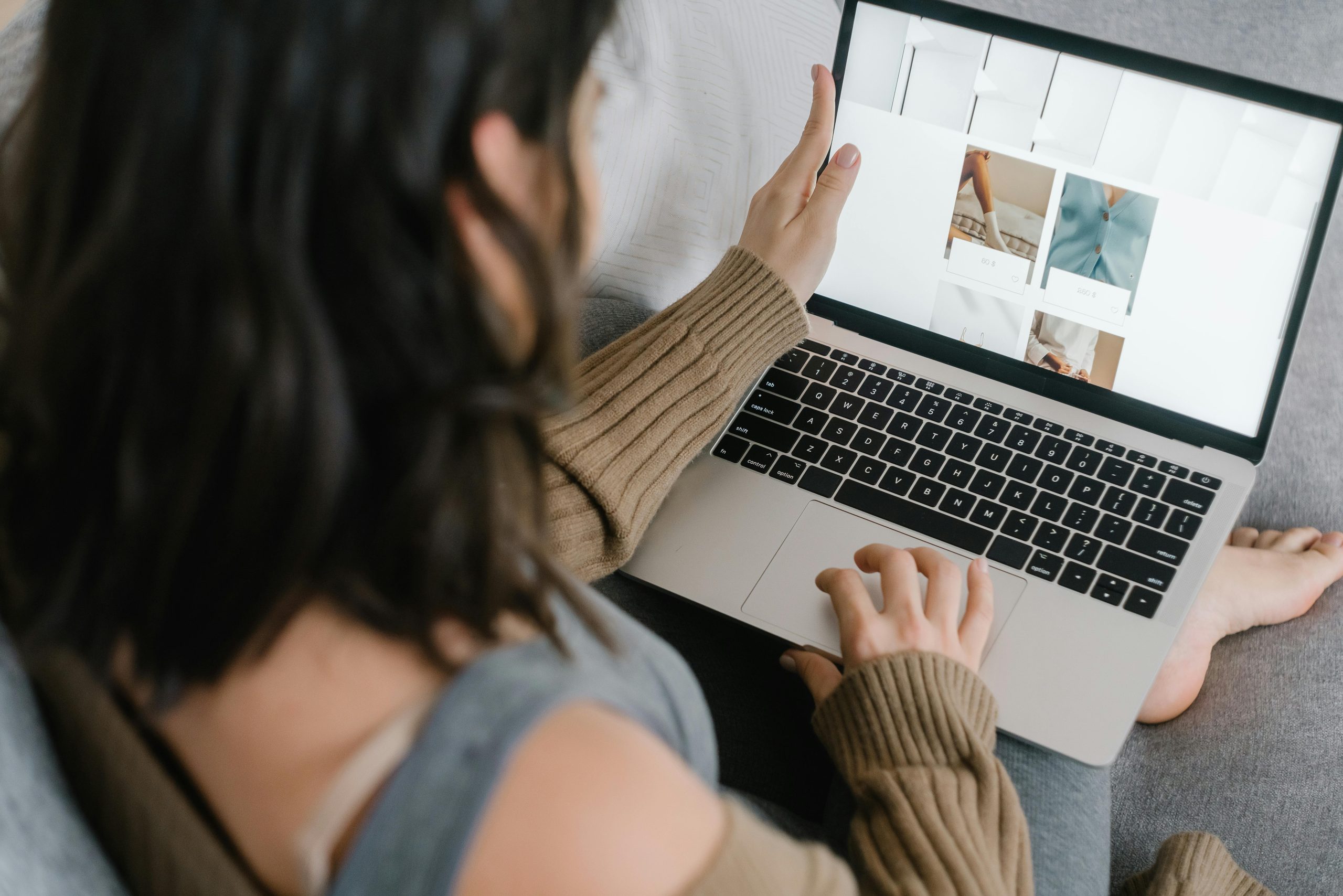Updating WooCommerce is essential for keeping your online store running smoothly and securely. However, if done incorrectly, it can lead to broken features, data loss, or downtime — all of which can affect sales and user trust.
In this blog, we’ll discuss the best practices for updating WooCommerce safely, especially for businesses in Dubai and the UAE, where reliable e-commerce performance is key. We’ll also touch on topics like e-commerce website design, e-commerce website maintenance, and even Cleaning Up Your WooCommerce Database for Better Speed.
1. Why Safe WooCommerce Updates Matter
WooCommerce is constantly improving with new features, performance updates, and security fixes. Regular updates ensure your store stays:
- Secure against vulnerabilities.
- Fast for better customer experience.
- Compatible with the latest WordPress and plugin versions.
However, updating without following proper steps can cause:
- Theme or plugin conflicts
- Downtime or crashes
- Data loss or cart errors
That’s why every website developer or e-commerce builder should follow a structured update process.
2. Always Backup Before Updating
Before making any changes, back up your entire website — files and databases included.
Here’s how you can do it safely:
- Use plugins like UpdraftPlus or Jetpack Backup.
- Store backups on cloud storage (Google Drive, Dropbox, or AWS).
- Keep at least one off-site backup for extra safety.
This ensures that if something goes wrong, you can easily restore your site.
💡 Pro Tip: Combine backups with Cleaning Up Your WooCommerce Database for Better Speed to make your updates smoother and faster.
3. Test Updates in a Staging Environment
Never update WooCommerce directly on your live site. Instead, use a staging site — a copy of your website where you can test changes safely.
Benefits of using a staging site:
- Test new WooCommerce updates without affecting customers.
- Detect plugin or theme conflicts early.
- Verify checkout and payment gateways still work properly.
If your e-commerce store is managed by a website developer in Dubai or UAE, ask them to set up a staging environment before every major update.
4. Check Theme and Plugin Compatibility
Before updating WooCommerce, make sure all your themes and plugins are compatible with the latest version.
Follow these steps:
- Visit each plugin’s page and check version notes.
- Update plugins and themes first, then update WooCommerce.
- Remove outdated or unused plugins.
Sometimes, website redesign projects can introduce custom code that needs special attention during updates. So, if you recently redesigned your store, check with your e-commerce developer before updating WooCommerce.
5. Disable Caching and Maintenance Mode During Updates
Caching can interfere with the update process and cause temporary issues.
Here’s what you should do before updating:
- Disable caching plugins like WP Rocket or W3 Total Cache.
- Put your site in maintenance mode using plugins like “WP Maintenance Mode.”
- Inform users of short downtime if necessary.
After the update, clear all caches and re-enable them once you confirm everything works fine.
6. Update WooCommerce Core Files First
When performing updates:
- Update WordPress (if needed)
- Update WooCommerce core
- Update plugins and extensions
- Update your theme
This order prevents compatibility errors and ensures your store functions properly after every update.
It’s best to let an e-commerce developer or website builder handle these updates if you’re not confident doing it yourself.
7. Test Your Website After Every Update
Once the update is done, test your entire site before going live.
Here’s a quick checklist:
- Check the homepage and product pages.
- Test cart, checkout, and payment gateways.
- Confirm email notifications are working.
- Verify shipping rules and tax settings.
For stores in Dubai or the UAE, test all local payment methods like card gateways and cash-on-delivery options to make sure everything functions properly.
8. Monitor Website Performance and Speed
After updating WooCommerce, observe how your site performs.
Look for:
- Slow page load times
- Errors in console or backend logs
- Customer reports of glitches
If your store slows down, consider Cleaning Up Your WooCommerce Database for Better Speed — this can improve site performance and help updates run more efficiently.
You can also work with an e-commerce website developer to fine-tune database tables and remove unnecessary data.
9. Schedule Regular Maintenance
WooCommerce isn’t a “set it and forget it” system. It needs regular e-commerce website maintenance to stay secure and optimized.
Here’s what your maintenance routine should include:
- Weekly or monthly updates
- Database optimization
- Backup verification
- Plugin review and cleanup
- Security scan
Many e-commerce builders in Dubai offer affordable maintenance packages. Outsourcing to professionals ensures updates are done safely and efficiently, so you can focus on sales instead of site errors.
10. Keep an Eye on Security
Security should always be a top priority for your e-commerce website.
To keep your WooCommerce store safe after updates:
- Install a security plugin (like Wordfence or Sucuri).
- Use SSL certificates for encrypted transactions.
- Change admin passwords regularly.
- Limit login attempts.
If you run an online store in the UAE, customers expect their payment details to be safe. Partnering with a trusted website developer helps maintain both speed and security.
11. Work with Professionals for Major Updates
Major WooCommerce updates (like from version 6.x to 7.x) often bring structural changes.
During such updates, it’s wise to:
- Consult an experienced e-commerce developer.
- Review your theme and custom code.
- Test checkout and APIs thoroughly.
If you’re unsure how to handle updates, working with a website developer in Dubai or UAE can save you time, prevent costly errors, and ensure your store runs perfectly afterward.
Conclusion
Keeping WooCommerce updated safely is crucial for any online store’s success. Following these best practices — from creating backups to using a staging site — helps prevent downtime and ensures smooth, secure operations.
Remember:
- Always back up before updating.
- Test on a staging site first.
- Monitor speed and security after updates.
And if your store performance drops, don’t forget about Cleaning Up Your WooCommerce Database for Better Speed — it’s one of the easiest ways to maintain top performance.
With regular e-commerce website maintenance and help from skilled website developers in Dubai and UAE, your WooCommerce store will stay updated, fast, and secure all year round.